How To Download Windows 11 on your device, At First We need To Know What is Windows 11 and What are the Features To Download Windows 11. Scroll Down and know more about Windows 11.
What Is Windows 11?

Windows 11 is the Latest Operating System but it is under development. It is an upcoming major version of the Windows NT operating system developed by Microsoft. Announced on June 24, 2021, with an expected release in late 2021, Windows 11 is the successor to Windows 10, released in 2015. Windows 11 will be available as a free upgrade to compatible Windows 10 devices through Windows Update.
What Are The Requirements to Download Windows 11?
Minimum system requirements :
Processor: 1 gigahertz (GHz) or faster with 2 or more cores on a compatible 64-bit processor or System on a Chip (SoC)
Memory : 4 GB RAM
Storage : 64 GB or larger storage device
System firmware : UEFI, Secure Boot capable
TPM : Trusted Platform Module (TPM) version 2.0
Graphics card : DirectX 12 compatible graphics / WDDM 2.x
Display : > 9" with HD Resolution (720p)
Internet connection : Microsoft account and internet connectivity required for setup for Windows 11 Home
Certain features require specific hardware, see detailed
What Are The Features in Windows 11?
1.Taskbar:
2.Microsoft Store :
The Microsoft Store, which serves as a unified storefront for apps and other content, is also redesigned in Windows 11. Microsoft now allows developers to distribute Win32, Progressive web applications, and other packaging technologies in the Microsoft Store, alongside the standard Universal Windows Platform apps. The new Microsoft Store will also enable users to install Android apps onto their devices via the Amazon Appstore. This feature will require a Microsoft account, an Amazon account, and a one-time install for the Windows Amazon Appstore client.
3.Security :
As part of the minimum system requirements, Windows 11 only runs on devices with a Trusted Platform Module 2.0 security coprocessor. According to Microsoft, the TPM 2.0 coprocessor is a "critical building block" for protection against firmware and hardware attacks. In addition, Microsoft now requires devices with Windows 11 to include virtualization-based security (VBS), hypervisor-protected code integrity (HVCI), and Secure Boot built-in and enabled by default. The operating system also features hardware-enforced stack protection for supported Intel and AMD processors for protection against zero-day exploits.
How To Download Windows 11 on Your Device?
Before you begin, make sure your PC meets the Windows 11 minimum specifications listed above. If it does, you should then back up your PC before continuing.
This ensures that if anything goes wrong – and updating to an early version of a new operating system is full of risks – your important files and settings can at least be restored.
Once done, you'll need to sign up for the Windows Insider Program.
Screenshot of the process of downloading and installing Windows 11
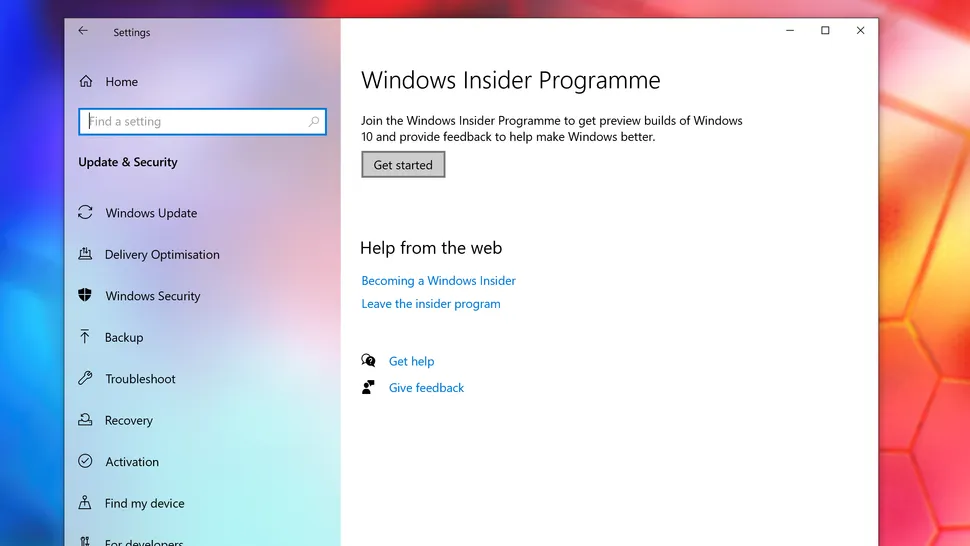 |
| (Image credit: Microsoft) |
1. Join the Windows Insider Program
To do this, open up the Setting app and click on 'Update & Security, then 'Windows Insider Program.
Screenshot of the process of downloading and installing Windows 11
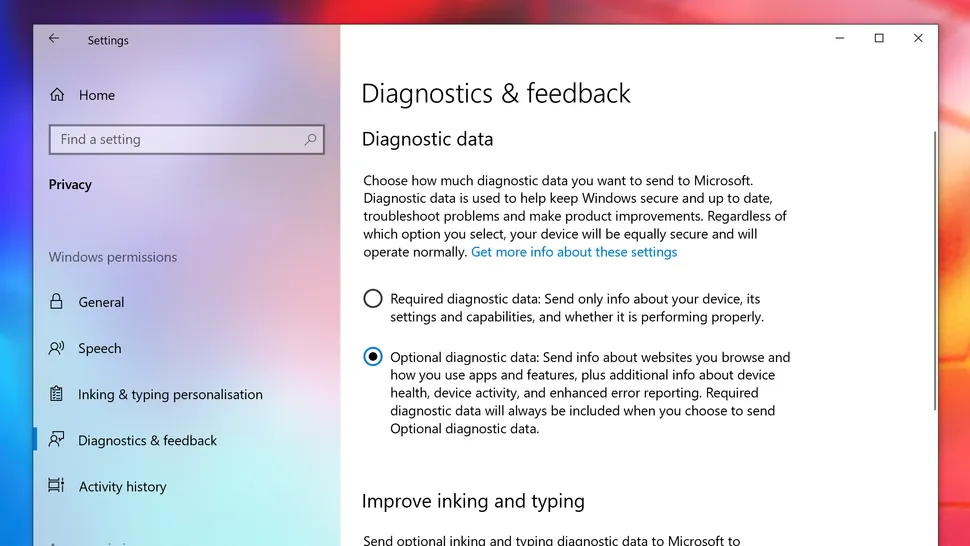 |
| (Image credit: Microsoft) |
You may need to turn on optional diagnostic data to see this option. To do that go to Settings > Privacy > Diagnostics & feedback and choose 'Optional diagnostic data'.
Screenshot of the process of downloading and installing Windows 11
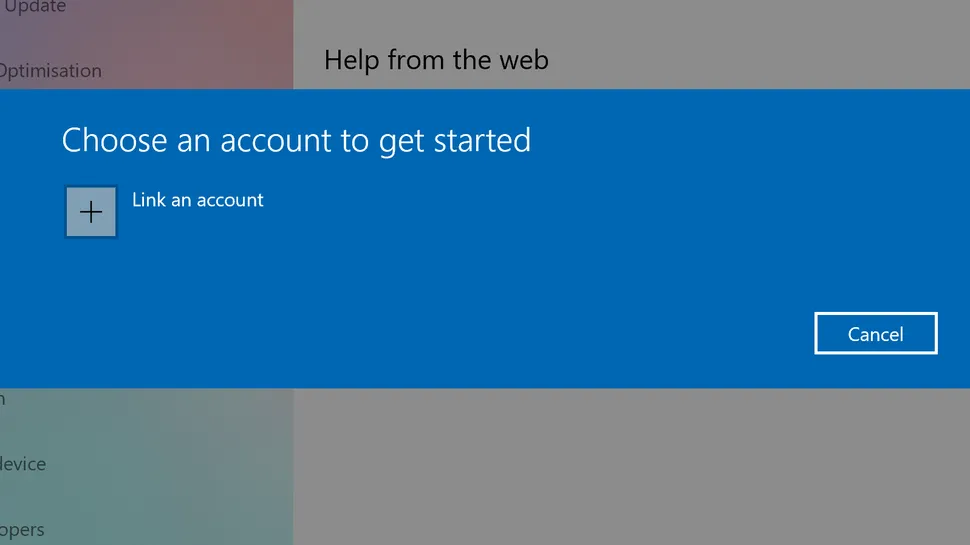 |
| (Image credit: Microsoft) |
In the 'Windows Insider Program' window, click 'Get started' to join. From the window that appears, click 'Link an account and pick your Microsoft Account and click 'Continue'.
Screenshot of the process of downloading and installing Windows 11
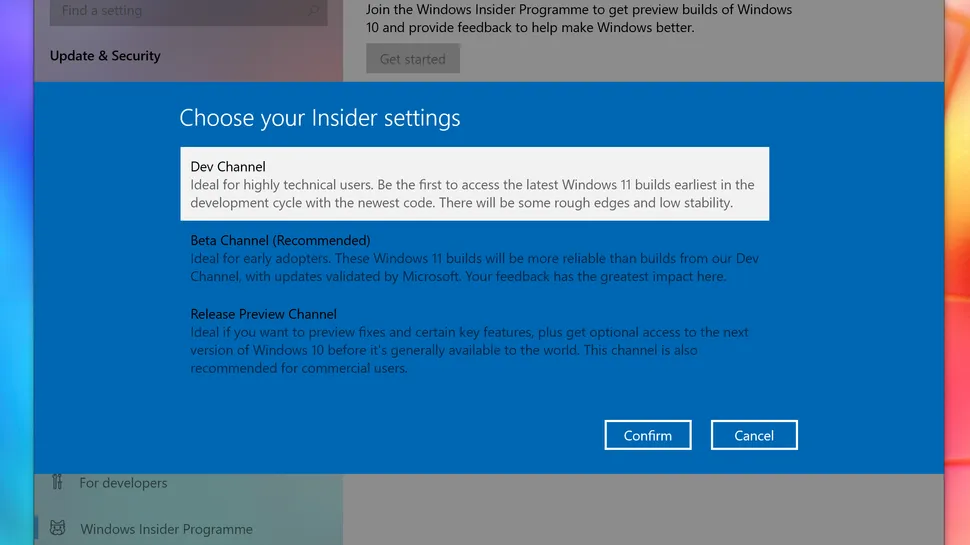 |
| (Image credit: Microsoft) |
2. Join the Dev Channel
At the moment, the Windows 11 Insider build is only available to people using the Dev Channel. This is meant for app developers and gives people access to very early versions of Windows 11. Again, make sure you are happy to install what is likely to be quite an early build with various issues included.
If you just want a PC that works as normal, we'd avoid Windows 11 for now. However, if you really want to try out Windows 11, in the 'Pick your Insider settings' page that appears, select 'Dev Channel', then 'Confirm'.
Screenshot of the process of downloading and installing Windows 11
 |
| (Image credit: Microsoft) |
Another window will appear with an explanation of what you can expect from this early build. As long as you are happy to proceed, click 'Confirm'.
Screenshot of the process of downloading and installing Windows 11
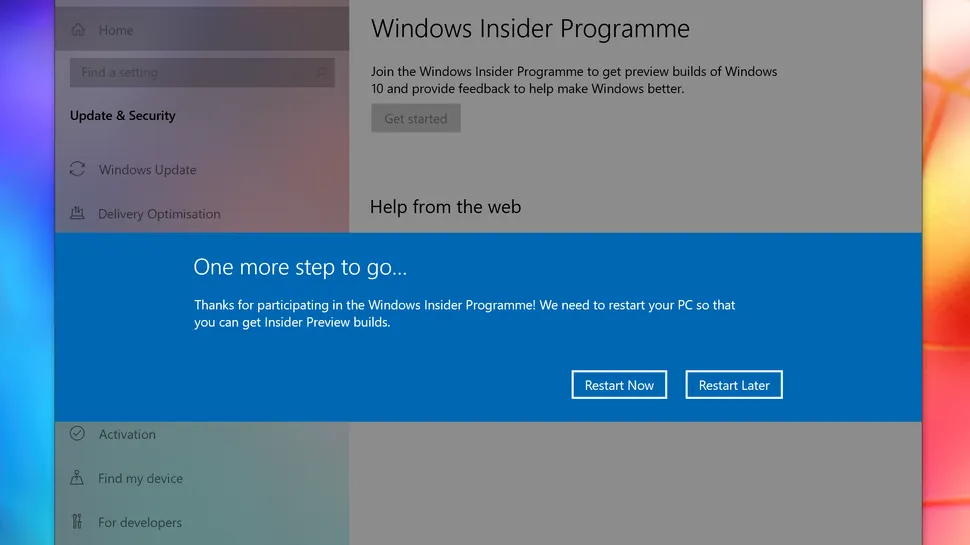 |
| (Image Credit: Microsoft) |
You'll then need to restart your PC. Make sure everything is saved, and click 'Restart Now' on the window that appears.
Screenshot of the process of downloading and installing Windows 11
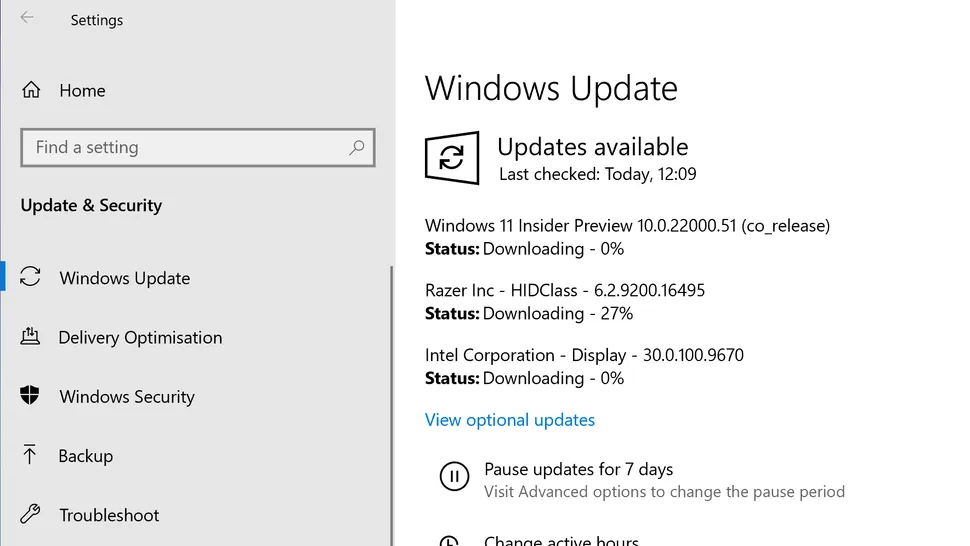 |
| (Image Credit: Microsoft) |
3. Install the Windows 11 Insider Preview build
Once you've restarted, open up the Windows Update app. You can do this by searching for 'Windows Update' in the search bar in the taskbar of Windows 10.
You can also open it by going to Settings > Update & Security > Windows Update.
In the window that appears, click 'Check for updates. The Windows 11 Insider Preview build should appear, and you can download and install it as if it was a regular Windows 10 update.
4. Perform a clean install of Windows 11
The above steps upgrade your Windows 10 PC to Windows 11. However, if you want to install Windows 11 from scratch, you can download the Windows 11 Insider Preview ISO.
Make sure you are signed up to the Windows Insider Program and are in the Dev Channel (shown in steps 1 and 2 of this guide), then scroll to the bottom of the page.


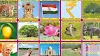

3 Comments
Download Now